

One of the most widely used email clients worldwide is Outlook, and for good reason. Managing your emails, contacts, and calendar is a snap thanks to its simplicity, adaptability, and variety of features. There are three examples of secret Outlook features that can boost productivity, however many users aren’t even aware they exist.
Although scheduling appointments might be difficult, Outlook’s Bookings with me tab makes it straightforward. Open your calendar and select “My Booking Page” from the list on the left to get started. Now that you’ve included all the events that people can reserve with you, you can share the website with others so they can reserve time on your calendar. Follow these simple instructions if you need assistance getting started.
1. Go to https://outlook.office.com/bookwithme/.
2. Click the plus sign (+) icon next to Public to create a new Booking time for people to meet with you. You will be able to create meeting types and times and name them accordingly.
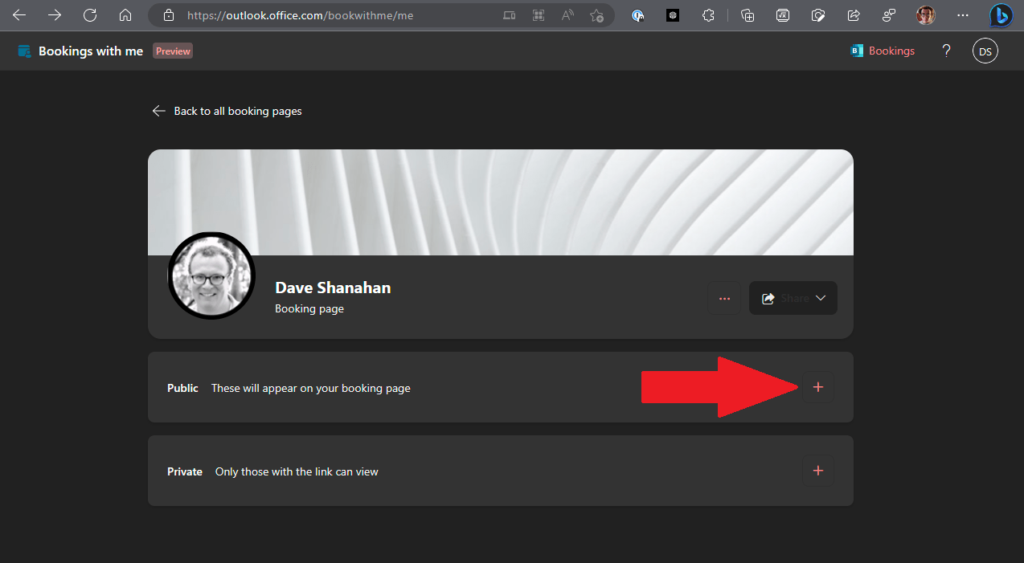
3. Now you need to enter the details for your booking time. For this example, I am creating a booking time for 30 minutes chats on Microsoft Teams. Click Save when you are finished.
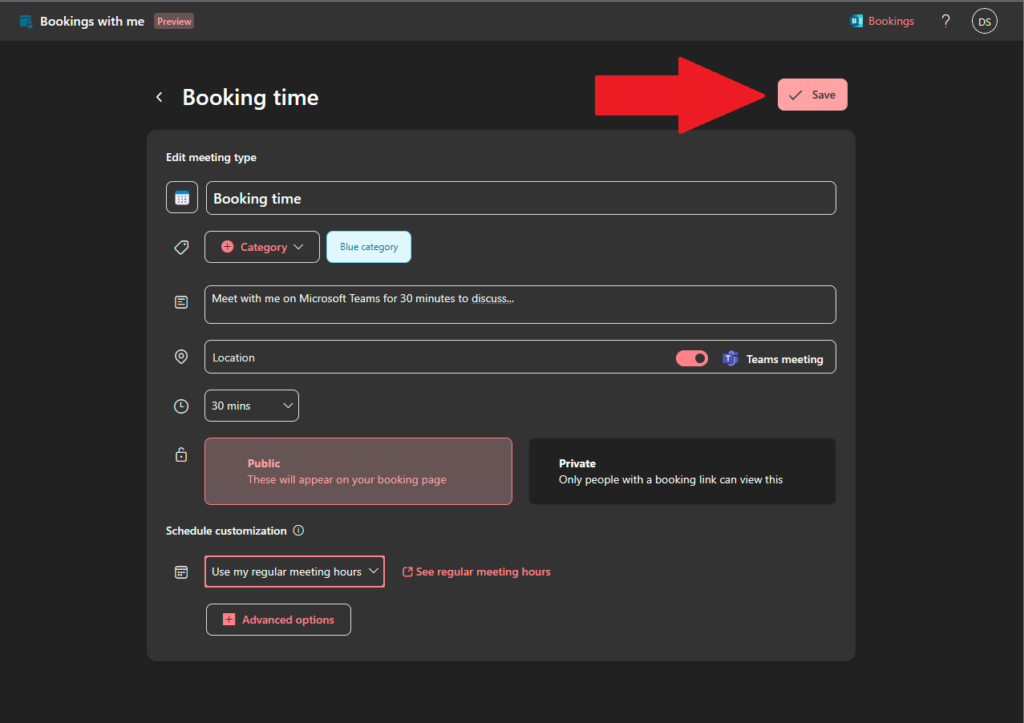
4. After finishing the setup process, it’s time to personalize your Booking page and notify others that it’s ready for scheduling meetings with you. To share your Booking page with others, click on the Share</strong button and select from the available page-sharing options.
5. By clicking on Copy link, you can easily share a link to your public Booking page by copying it to your clipboard. If you prefer to share via email, click on Share via email to open an automated send function within Bookings. Additionally, you can automate the process of adding your Booking page to your Outlook email signature by selecting Add to email signature.
6. To change the banner image of your page, simply click on the three dots located next to Share and choose Edit banner image.
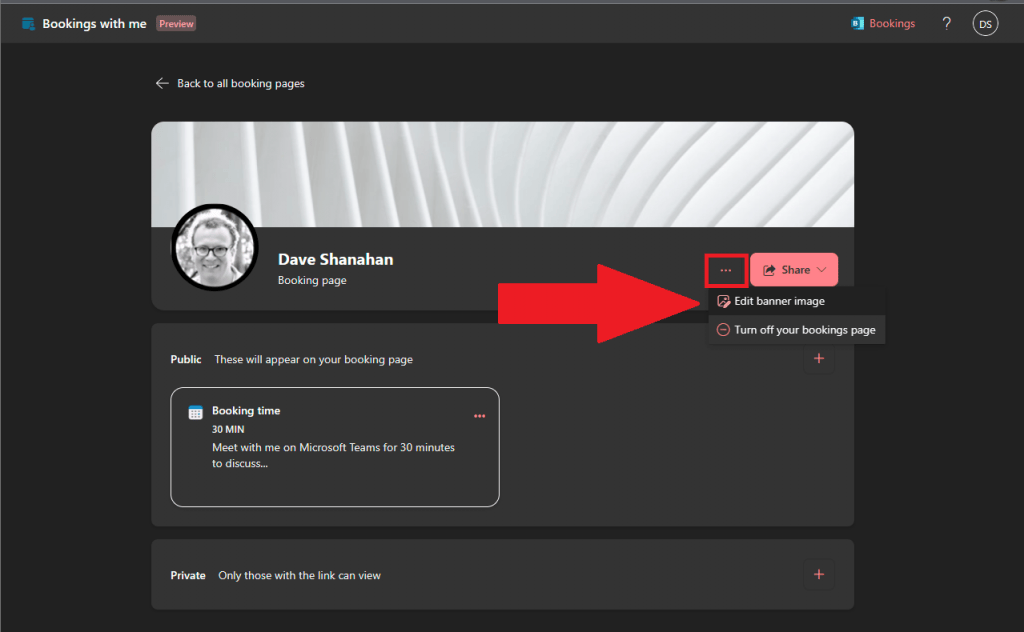
Microsoft Edge is an excellent browser, and it’s even better when paired with Outlook. To read your emails in Edge, go to the top right-hand corner of your screen and hover over the Bing logo. This will open up the sidebar, where you can click on the Outlook icon. From here, you can view and manage all your email, as well as access your calendar, contacts, and tasks. It’s a simple and convenient way to stay on top of your email game.
Long email threads can be a pain, but this one of the more useful of the hidden Outlook features. Click on the “Reply All with Meeting” icon or use the keyboard shortcut Ctrl + Alt + R. This will open up a new meeting invitation in Outlook, which will pull in the subject, attendees, and context from the email thread. It’s an efficient way to handle long conversations without having to go back and forth over email.
Microsoft Outlook has many features that can help you work more efficiently and effectively. These three hidden features are just a few examples of how Outlook can make your life easier. By taking advantage of them, you’ll be able to manage your email, calendar, and contacts with ease, streamline your workflow, stay organized, and reduce the time you spend managing your inbox. Try these features today and see how they can supercharge your productivity!
Source: https://www.onmsft.com/how-to/three-hidden-outlook-features-to-try/
We can help you to manage any expected or unexpected issues!
CLICK HERE FOR A FREE CONSULTATIONGet in touch and let’s talk
ACUMEN IT
www.acumenit.com
info@acumenit.com
(864) 271-9000
Best IT Support for Manufacturing Companies
#Manufacturing